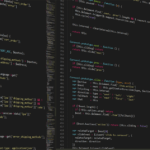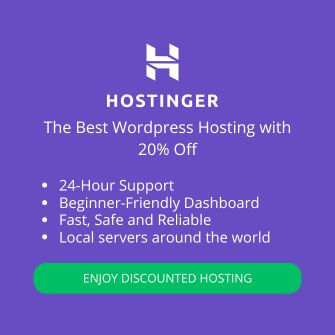Adriano Fernandes

1. ChatGPT on WordPress, Smart Chatbot with Your Brand Tone
Tool: AI Engine Plugin
Why Use It ChatGpt? Replaces human agents for FAQs like “What’s the delivery time?” or “How do I track my order?”.
Setup:
- Install the Plugin:
- In WordPress, go to Plugins → Add New.
- Search for “AI Engine” → Install and activate.
- Connect to OpenAI API:
- Navigate to AI Engine → API Settings.
- Create an API key at platform.openai.com/api-keys (sign up if needed).
- Paste the key into the “OpenAI API Key” field.
- Create the Chatbot:
- Go to Chatbots → New Chatbot.
- Name: “Virtual Assistant [Your Store]”.
- Model: Choose GPT-4 Turbo (faster and more accurate).
- Temperature: 0.5 (creative but controlled responses).
- System Prompt:
"You are a customer service agent for [Your Brand Name].
- Respond in Brazilian Portuguese.
- Keep replies short (max 2 lines).
- Offer a 10% OFF coupon after 3 messages.
- Never mention competitors."
- Publish on Your Site:
- Use the shortcode
[ai_engine_chat]on your contact page or widget.
- Use the shortcode
Common Errors & Fixes:
- Issue: Chatbot doesn’t respond.
Fix: Verify your API key is active at platform.openai.com/usage. - Issue: Responses don’t match your brand tone.
Fix: Refine the System Prompt (e.g., “Avoid slang”).

2. Automated Content Generator (Posts, Products, Pages)
Tool: WordLift Plugin + ChatGPT
Step-by-Step:
- Install WordLift:
- Paid plugin with a 14-day free trial.
- Enable ChatGPT Integration:
- Go to WordLift → Settings → OpenAI Integration.
- Enter the same API key used for AI Engine.
- Generate Content Directly in the Editor:
- In Gutenberg, click the “Generate with AI” icon.
- Example prompt for a nutrition post:
“Write an introduction about the benefits of oats, using a scientific tone and keywords like 'oats help with weight loss' and 'soluble fiber'.”
- Post-Generation Adjustments:
- Activate “Content Guardian” (WordLift feature) to check for plagiarism.
- Optimize keyword density with Yoast SEO.
Prompt Tips:
- Be specific: Include tone, keywords, and format (e.g., list, step-by-step).
- Bad example: “Write about WordPress”.
- Good example: “Write a 5-step guide to installing Elementor on WordPress, with a casual tone for beginners”.
3. Auto-Translation Without Losing Brand Voice
Tool: TranslatePress Plugin
Setup:
- Install the Plugin:
- Free version available; paid unlocks auto-translation.
- Connect to ChatGPT:
- Go to TranslatePress → Settings → Automatic Translation.
- Under Translation Service, select “OpenAI ChatGPT”.
- Paste your OpenAI API key.
- Customize Translations:
- Glossary: Add untranslatable terms (e.g., brand names).
- Navigate to TranslatePress → Glossary.
- Example: Add “EcoStyle” → Translation: “EcoStyle”.
- Style Guide:
- In “AI Instructions”, write:
- Glossary: Add untranslatable terms (e.g., brand names).
“Translate colloquially, keeping technical terms in English. Example: ‘backend’ should not be translated.”
- Translate a Page:
- Go to any page/post → Click the “Translate” icon.
- Select language → Click “Generate Automatic Translation”.
Quality Check:
- Always review critical pages (e.g., checkout, terms of service).
- Enable “Translate visible text only” to skip code.
4. AI-Powered Product Recommendations (For E-commerce)
Codeless Setup (Simple Code Snippet)
Goal: Show “Customers also bought…” using ChatGPT.
- Edit functions.php:
- Go to Appearance → Theme Editor → functions.php.
- Add This Code:
add_action('woocommerce_after_single_product_summary', 'add_chatgpt_recommendations');
function add_chatgpt_recommendations() {
$current_product = get_the_title();
$api_key = 'YOUR_OPENAI_API_KEY';
// API Request Setup
$args = array(
'headers' => array(
'Authorization' => 'Bearer ' . $api_key,
'Content-Type' => 'application/json'
),
'body' => json_encode(array(
'model' => 'gpt-4',
'messages' => array(
array(
'role' => 'user',
'content' => "Recommend 3 complementary products to $current_product for an e-commerce store. Format: Product Name | Short Description (15 words) | Reason for Recommendation."
)
)
))
);
// Call the API
$response = wp_remote_post('https://api.openai.com/v1/chat/completions', $args);
// Display Recommendations
if (!is_wp_error($response)) {
$data = json_decode($response['body'], true);
$content = $data['choices'][0]['message']['content'];
echo '<div class="ai-recommendations"><h3>Recommended for You</h3>' . nl2br($content) . '</div>';
}
}
How It Works:
- The code runs after the product summary on single product pages.
- ChatGPT generates recommendations based on the product title.
CSS Styling (Optional):
.ai-recommendations {
border: 1px solid #ddd;
padding: 20px;
margin-top: 30px;
}
.ai-recommendations h3 {
color: #2a2a2a;
font-size: 1.5em;
}
Common Errors:
- Issue: No recommendations appear.
Fix: Ensure the API key is correct and the product has a title. - Issue: Irrelevant recommendations.
Fix: Refine the prompt (e.g., “Recommend products from the same category”).
5. Automated Comment Responses (With Moderation)
Tool: CommentIQ Plugin
Setup:
- Install the Plugin:
- Available in the WordPress repository.
- Configure Response Rules:
- Go to CommentIQ → AI Settings.
- Enable “Auto-Reply”.
- Add keyword-based rules:
| Comment Keyword | ChatGPT Prompt |
| “Question” | “Reply politely and direct to FAQ page. Include link [insert URL].” |
| “Compliment” | “Thank them and offer 10% OFF with coupon COMPLIMENT10.” |
| “Complaint” | “Apologize and ask for details via email [insert email].” |
- Manual Approval:
- Enable “Review all replies before publishing” to avoid mistakes.
Example Workflow:
- A reader comments: “Loved the post! How do I apply this to a multilingual site?”
- ChatGPT detects “how do I” and generates:
“Hi! Check our detailed guide here: [link]. Use code GUIDE10 for 10% OFF our courses! 😊” - You review and click “Approve”.
6. Behavior-Triggered Personalized Emails
Tool: FluentCRM
Step-by-Step:
- Install FluentCRM:
- Free email management plugin.
- Create a Workflow:
- Go to FluentCRM → Automations → New Workflow.
- Choose trigger: “Abandoned Cart”.
- Set Up ChatGPT Action:
- Add an “HTTP POST Request” action.
- URL:
https://api.openai.com/v1/chat/completions - Headers:
- Authorization: Bearer YOUR_API_KEY
- Content-Type: application/json
- Body:
{
"model": "gpt-4",
"messages": [
{
"role": "user",
"content": "Write an abandoned cart recovery email for [insert products]. Use an urgent tone and offer 15% OFF."
}
]
}
- Send the Generated Email:
- Use
{{response.body.choices.0.message.content}}in the email body.
- Use
Security Tip:
- Never expose API keys publicly. Use secure webhooks or plugins like WP Webhooks Pro.
7. Data Analysis with ChatGPT (For Non-Coders)
Using Code Interpreter
- Export Data from WordPress:
- Use plugins like WooCommerce Data Exporter to generate CSVs.
- Upload to ChatGPT Plus (Code Interpreter):
- In ChatGPT, click “Code Interpreter” (available in Plus).
- Click “Upload File” and select your CSV.
- Ask Specific Questions:
- Example:
“Analyze this sales CSV and tell me:
1. Which product sells most at 8 PM?
2. Which region has the highest cart abandonment rate?
3. Suggest 3 promotions based on the data.”
- Apply Insights to WordPress:
- Create targeted coupons in WooCommerce.
- Adjust posting schedules based on traffic peaks.
Security Checklist for Integrations
- Always use HTTPS (required for APIs).
- Restrict OpenAI API key permissions at platform.openai.com.
- Update plugins regularly to patch vulnerabilities.
- Use backup plugins like UpdraftPlus for quick recovery.
Conclusion: Start with the Simplest Integrations
Focus on tools that deliver quick wins:
- Chatbot to reduce support tickets.
- Content generator to save time.
- Auto-translation to expand your audience.
Mistake to Avoid: Don’t test all automations at once! Start with one, stabilize, then move to the next.
This guide covers everything from basic setups to advanced solutions, prioritizing clarity and error prevention.
You might like to read about: WordPress in 2025: How Artificial Intelligence is Revolutionizing Website Creation